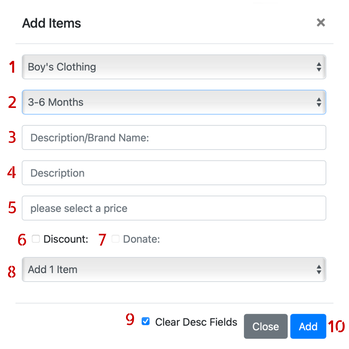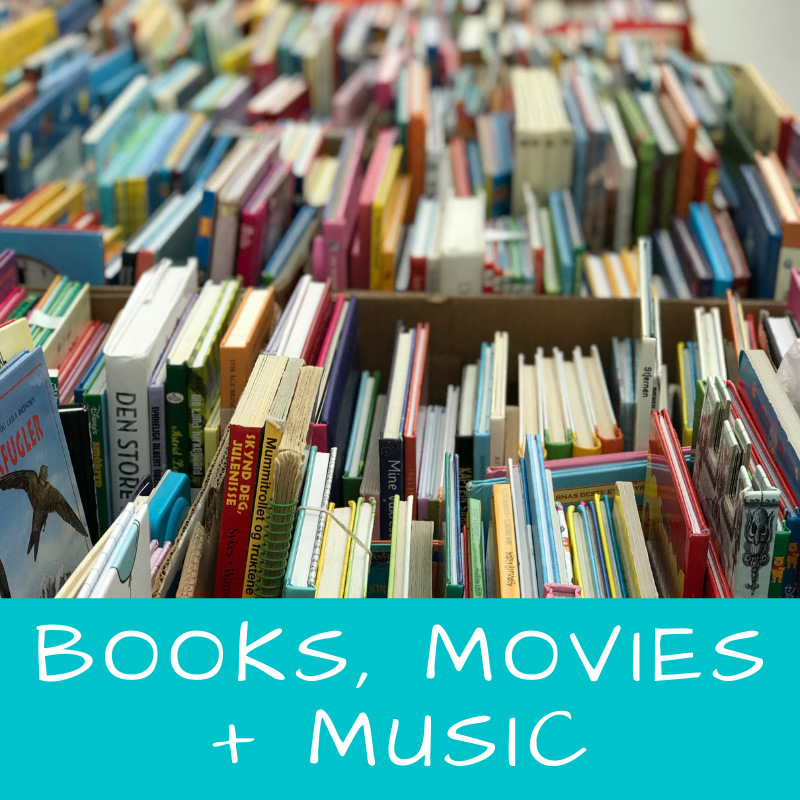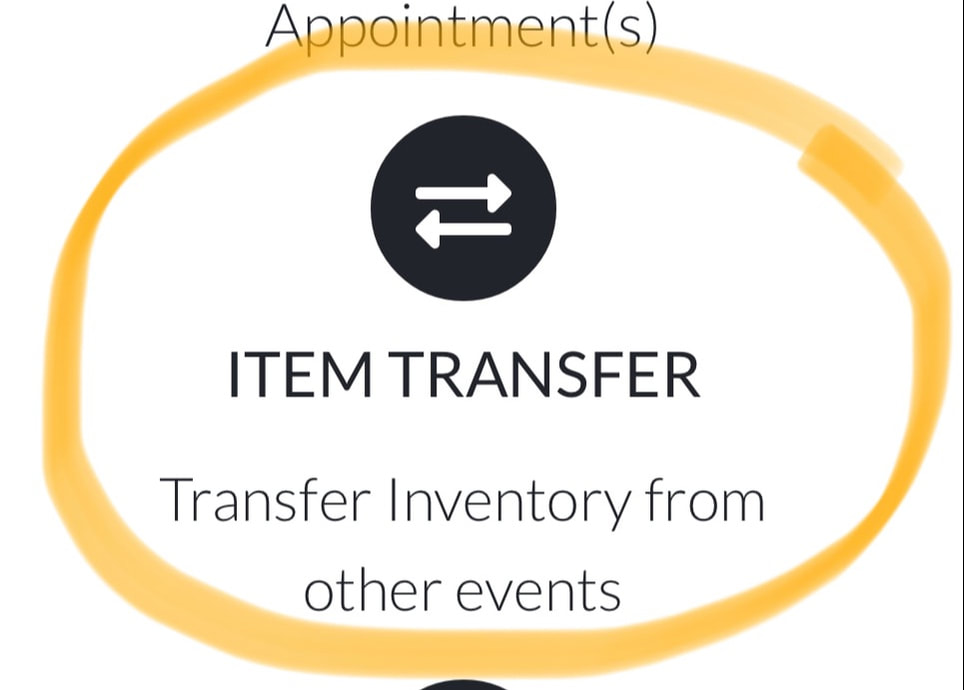How to Enter Items in MyCM
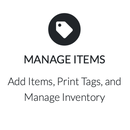
In order for you to sell items at our sale -- whether at the physical sale or in the online shop -- you need to enter your items in our system, My Consignment Manager (MyCM). Once an item is entered, you can print out a price tag that is specific to that item. Each tag contains your Seller Number, item number, information about your item, and a barcode. When shoppers check out, the tags from the items they purchase are removed and the barcodes are scanned into our system.
If you have items in the database from earlier sales, you may transfer these items the current sale. However, you may need to change the category and/or size/subcategory in order for it to be accepted by the system.
All items must be entered into your MyCM account by 12.00 on Tuesday, 12 March at which time your inventory will lock and you items will be uploaded to the sale's computers. You will still be able to print tags, but will NOT be able to add items, or change prices or details. Please plan accordingly!
All items must be entered into your MyCM account by 12.00 on Tuesday, 12 March at which time your inventory will lock and you items will be uploaded to the sale's computers. You will still be able to print tags, but will NOT be able to add items, or change prices or details. Please plan accordingly!
Log in to your MyCM account. Click on Manage Items and then on the Add button. Your Seller Number and Item Number will be entered automatically, but you need to fill out the information about each item. Enter the following for each item:
|
1. CATEGORY
Select the appropriate category for your item. 2. SUBCATEGORY or SIZE Depending on the category you select, you will select either a size or a subcategory for each item. Only the subcategories/sizes that are allowed for each category appear in the drop down list. (For clothing, you will select sizes. For toys, you will select a subcategory like Puzzles, Doll and Accessories, or Toy Vehicles). Note that you will now find (and must use) European shoe sizes under Boy's Shoes, Girl's Shoes, and Sport Footwear. See KIDS' SHOES for more info. 3. DESCRIPTION/BRAND NAME You MUST enter the brand name of each product you enter in the sale (for books, DVDs, and DVDs, you will enter the book title). If you have space to write more, you can describe the item (see number 4). |
4. DESCRIPTION
Describe the item: type of clothing (shirt, dress, etc), colors/patterns, book author, number of puzzle pieces, clothing's European size (since we size clothes by age), if a product is new/only used once. When price tags fall off items at our physical sales, we try to find the item in our database, or we attempt to match the item with one of the tags in our piles of "lost tags." Describe your items well enough that we would be able find it in our database or match it with a lost tag.
We have experienced that some customers try to switch tags on products -- so make sure that your tag describes your item well!
Describe the item: type of clothing (shirt, dress, etc), colors/patterns, book author, number of puzzle pieces, clothing's European size (since we size clothes by age), if a product is new/only used once. When price tags fall off items at our physical sales, we try to find the item in our database, or we attempt to match the item with one of the tags in our piles of "lost tags." Describe your items well enough that we would be able find it in our database or match it with a lost tag.
We have experienced that some customers try to switch tags on products -- so make sure that your tag describes your item well!
We have made handy guides to help you pick the right categories and subcategories/sizes, and to write clear descriptions. Click on the pictures below for help:
Price to sell -- people are looking for bargains! Increments of 5 kr only.
5. PRICE
The minimum price per item is 5 kroner. Items must be priced in increments of 5 kr (5, 10, 15, 20 kr, etc.). When you enter the price, type the whole kroner amount (no commas and øre).
6. DISCOUNT
You have the option to sell any or all of your items for 50% off during our discount day 17 March (as well as at our half-price pre-sale the evening before). We encourage you to sell your items for 50% off -- it is a great way to get rid of your remaining items while still making money on them. And most of the items that sell during our half price sale are discounted items.
7. DONATE
Please note that the Donate option has been disabled, so please ignore this box.
The minimum price per item is 5 kroner. Items must be priced in increments of 5 kr (5, 10, 15, 20 kr, etc.). When you enter the price, type the whole kroner amount (no commas and øre).
6. DISCOUNT
You have the option to sell any or all of your items for 50% off during our discount day 17 March (as well as at our half-price pre-sale the evening before). We encourage you to sell your items for 50% off -- it is a great way to get rid of your remaining items while still making money on them. And most of the items that sell during our half price sale are discounted items.
7. DONATE
Please note that the Donate option has been disabled, so please ignore this box.
8. If you have two or more identical items, you can add multiple items at one time.
9. CLEAR DESC. FIELDS. (CLEAR DESCRIPTION FIELDS)
Click this box if you want the description fields to clear with each new item entry.
10. Click the Add button, and your item has now been added to your inventory!
9. CLEAR DESC. FIELDS. (CLEAR DESCRIPTION FIELDS)
Click this box if you want the description fields to clear with each new item entry.
10. Click the Add button, and your item has now been added to your inventory!
TRANSFERRING ITEMS FROM EARLIER SALES
|
ITEM TRANSFER
You can transfer unsold items from earlier sales. Note that because some of our categories and sizes have changed, you may need to edit your items before they will be accepted to the sale. To transfer items, click on ITEM TRANSFER on your seller page in MyCM. Select the event to transfer items from, and the items will appear on the screen. Check off the items you want to transfer and click on the Transfer Item(s) Now button. You can now access these items by clicking on Manage Items in your seller page. |
Updated 27.12.2023